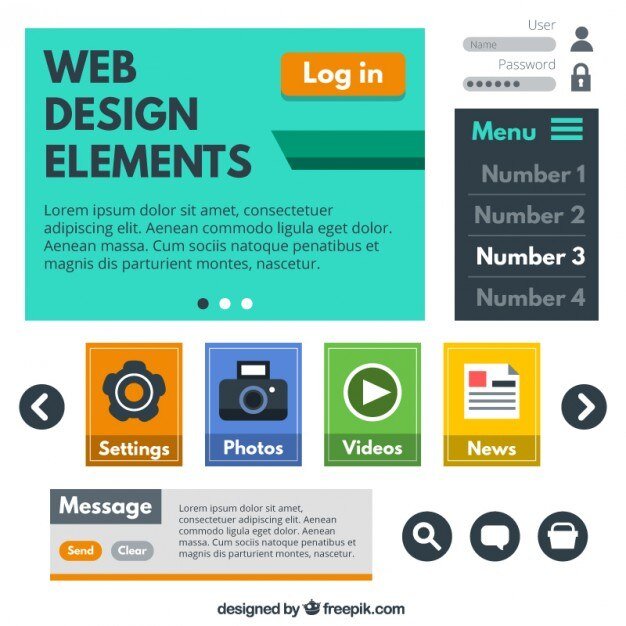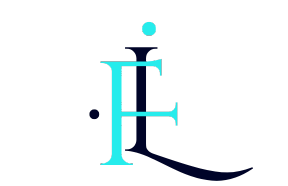WordPress is undoubtedly one of the most popular content management systems (CMS) in the world, powering over 35% of all websites on the internet. However, with its popularity comes security risks. Hackers and malicious actors are constantly on the lookout for vulnerabilities to exploit. As a website owner, it is your responsibility to ensure the security of your WordPress site.
This blog post will discuss essential WordPress security guidelines to protect your website from potential threats. From using security plugins to implementing strong passwords, we will cover various aspects of WordPress security that you need to be aware of. By following these guidelines, you can fortify your website and minimize the risk of a security breach.
Table of Contents
ToggleWordPress Scanner & Complete Security Plugin
Installing a reliable security plugin is one of the first steps to secure your WordPress site. These plugins offer a range of features designed to protect your website from various threats. One such plugin is Wordfence Security.
Wordfence Security Setup & Configuration
Wordfence Security is a comprehensive security plugin for WordPress that provides free and premium versions. It offers malware scanning, firewall protection, login security, and more. Here’s how you can set up and configure Wordfence Security on your WordPress website:
- Install and activate the Wordfence Security plugin from the WordPress repository.
- Once activated, navigate to the Wordfence menu in your WordPress dashboard.
- Go through the initial setup wizard, which will guide you in configuring the plugin according to your preferences.
- Enable the firewall feature to block malicious traffic and prevent unauthorized access to your website.
- Configure the login security settings to enforce strong passwords, limit login attempts, and enable two-factor authentication.
- Schedule regular scans to detect and remove malware or suspicious files from your WordPress installation.
By following these steps, you can leverage the power of Wordfence Security to enhance the security of your WordPress site.
Avoid Using Nulled or Global Public License (GPL) Products
One common mistake website owners make is using nulled or GPL products on their WordPress sites. Nulled themes or plugins are pirated versions modified to bypass licensing restrictions. While these products may seem tempting due to their cost-saving nature, they pose a significant security risk.
Nulled or GPL products often contain malicious code injected by hackers, allowing them to gain unauthorized access to your website or inject malware. Additionally, these products do not receive regular updates or support from their original developers, leaving them vulnerable to security exploits.
To ensure the security of your WordPress site, it is crucial only to use legitimate themes and plugins obtained from reputable sources. Purchase premium themes and plugins from trusted marketplaces or the developers themselves. This way, you can be confident in their quality and security.
Strong Login Passwords
Passwords play a vital role in securing your WordPress site. Many hackers employ brute-force attacks, systematically trying different combinations of usernames and passwords until they gain access. To protect against such attacks, using strong passwords for all user accounts on your website is essential.
Here are some guidelines for creating strong login passwords:
- Use uppercase and lowercase letters, numbers, and special characters.
- Avoid using common words or phrases that can be easily guessed.
- Ensure that your password is at least 12 characters long.
- Use a unique password for each user account on your WordPress site.
Additionally, consider implementing two-factor authentication (2FA) to add an extra layer of security to your login process. Two-factor authentication requires users to provide a second form of verification, such as a unique code sent to their mobile device and their password.
By following these guidelines and encouraging your users to do the same, you can significantly reduce the risk of unauthorized access to your WordPress site.
Regular Website Backups
Regularly backing up your WordPress website is crucial for security and disaster recovery. Backups allow you to restore your website to a previous working state in case of a security breach or other unforeseen circumstances.
There are several methods you can use to backup your WordPress site:
- Manual backups: Download all your website files and export your database regularly. This method requires technical knowledge but gives you full control over the backup process.
- Backup plugins: Many backup plugins that automate the backup process are available for WordPress. These plugins allow you to schedule regular backups and store them securely on your server or cloud storage services like Dropbox or Google Drive.
Regardless of your chosen method, ensure that your backups are stored securely and easily accessible when needed. Regularly test the restoration process to ensure that your backups are working correctly.
Remember, having a reliable backup system can save you from potential headaches if something goes wrong with your website’s security.
Disable Meta Generator & Version
By default, WordPress includes information about its version number and generator in the HTML source code of your website. This information can be useful for hackers as it provides insights into potential vulnerabilities specific to that version.
To improve your website’s security, turning off the meta generator and version information is recommended. Here’s how you can do it:
- Open your theme’s functions.php file.
- Add the following code snippet at the end of the file:
function remove_wp_version() { return ”; } add_filter(‘the_generator’, ‘remove_wp_version’);
Save the file and refresh your website to ensure the version information is no longer visible in the source code.
By removing this information, you make it harder for hackers to exploit vulnerabilities specific to a particular WordPress version, thus enhancing the overall security of your website.
Disable Meta Generator & Version
WordPress login pages are a common target for brute-force attacks and hacking attempts. By default, the login page can be accessed by appending “/wp-admin” or “/wp-login.php” to your website’s URL. It is recommended to hide your login page or implement additional security measures to add an extra layer of protection.
Here are a few methods you can use:
- Change default login URL: Use plugins like WPS Hide Login or Custom Login URL to change the default login URL to something unique only you know.
- Implement CAPTCHA: CAPTCHA plugins like Google reCAPTCHA can help prevent automated login attempts by requiring users to solve a challenge before accessing the login page.
- Extra password protection: Consider implementing additional password protection using plugins like Password Protected or WP Hide & Security Enhancer. These plugins allow you to set up an additional layer of password protection before users can access any part of your website.
By implementing these measures, you can make it significantly harder for hackers to gain unauthorized access to your WordPress site.
The Benefits of Cloudflare for Website Security
Cloudflare is a popular content delivery network (CDN) that offers various benefits for website security. You can take advantage of its robust security features by routing your website’s traffic through Cloudflare’s network.
Here are some benefits of using Cloudflare for website security:
- DDoS Protection: Cloudflare protects your website from distributed denial-of-service (DDoS) attacks by filtering out malicious traffic before it reaches your server.
- Web Application Firewall (WAF): Cloudflare’s WAF helps prevent common web application vulnerabilities by filtering out malicious requests based on predefined rulesets.
- Content Caching: Cloudflare caches static content from your website on its servers worldwide, reducing server load and improving website performance.
- SSL/TLS Encryption: Cloudflare offers free SSL/TLS certificates for websites, ensuring secure communication between visitors and your server.
To set up Cloudflare for your WordPress site:
- Sign up for a Cloudflare account and add your website.
- Change your domain’s nameservers to point to Cloudflare’s nameservers.
- Follow Cloudflare’s setup wizard instructions, which will guide you through configuring various security features.
By leveraging Cloudflare’s services, you can enhance your WordPress site’s performance and security.
Use HTTP Security Headers Plugin
HTTP security headers are additional instructions your web server sends that control how browsers should handle certain aspects of website communication. Implementing proper HTTP security headers can help protect against potential security vulnerabilities.
The HTTP Security Headers plugin for WordPress allows you to configure and add these headers to your website easily without requiring manual coding changes. Some commonly used headers include:
- Strict-Transport-Security (HSTS): Ensures that all communication with your website is encrypted over HTTPS.
- X-XSS-Protection: Prevents cross-site scripting (XSS) attacks by enabling XSS protection in modern browsers.
- Content-Security-Policy (CSP): Defines which content sources are allowed on your website, preventing malicious scripts from being executed.
- X-Content-Type-Options: Prevents browsers from incorrectly interpreting files as a different content type than intended.
Install and activate the HTTP Security Headers plugin from the WordPress repository. Then, configure each header according to best practices for enhanced security.
By implementing appropriate HTTP security headers, you can add an extra layer of protection against potential vulnerabilities in your WordPress site.
Protect Your Site with .htaccess Hidden File
The .htaccess file is a powerful configuration file that allows you to control various aspects of how Apache web servers handle requests. By utilizing this file effectively, you can enhance the security of your WordPress site.
Here are some ways you can protect your site using .htaccess:
Prevent directory browsing: Add the following code snippet to your .htaccess file to prevent directory browsing:
Options -Indexes
Restrict access by IP address: If you want to restrict access to specific IP addresses or ranges, use the following code snippet:
order deny,allow deny from all allow from xxx.xxx.xxx.xxx
Replace xxx.xxx.xxx.xxx with the desired IP address or range.
Protect wp-config.php file: Add the following code snippet to protect sensitive files likeorder allow,deny deny from all
These are just a few examples of what you can achieve using .htaccess files. It’s important to note that making changes in this file requires caution, as incorrect configurations can lead to issues with your website’s functionality.
Conclusion
Securing your WordPress website should be a top priority as it ensures the safety of both your data and users’ information. By following these WordPress security guidelines, including installing a reliable security plugin like Wordfence Security, using strong passwords, regularly backing up your site, and implementing additional layers of protection like hiding login pages or utilizing Cloudflare’s services, you can significantly reduce the risk of a security breach. Stay vigilant, keep up with updates and best practices in WordPress security, and proactively monitor potential vulnerabilities to ensure your website remains secure in an ever-evolving digital landscape.